Is your TCL TV refusing to power up? Dealing with television that won’t turn on can be frustrating, especially when you’re eager to catch up on your favorite shows or enjoy a movie night. The inability to power on your TCL TV can stem from various causes, ranging from simple issues to more complex underlying problems.
A non-functioning TCL TV can leave you perplexed and seeking answers. But worry not, as we delve into the possible reasons behind why your TCL TV won’t turn on and explore troubleshooting techniques to get your entertainment back on track. From potential power issues to faulty connections, we’ll help you navigate through the common culprits and find a solution to bring your TCL TV back to life.
Jump to a Specific Section
TCL TV Won’t Turn On – 8 Possible Reasons
When you encounter the frustrating situation where your TCL TV refuses to power on, there can be several potential reasons behind this issue. Let’s delve into each of these reasons in more detail:
1. Power Supply Issues:
One of the primary culprits for a TCL TV not powering on is a power supply problem. This can occur due to a faulty power outlet or a loose connection between the power cord and the TV.
A faulty power outlet might not provide the necessary electrical current to power the TV. Similarly, a loose or damaged power cord can disrupt the flow of electricity, preventing the TV from turning on.
2. Remote Control Problems:
Sometimes, the issue may lie with the remote control rather than the TV itself. If the batteries in the remote are dead or have been inserted incorrectly, it can prevent the TV from responding to power-on commands.
Dead batteries need to be replaced, and proper alignment of the batteries within the remote control is crucial for successful communication with the TV.
3. Faulty Power Button:
A malfunctioning power button on the TV or remote control can prevent the TCL TV from turning on.
If the power button feels stuck, unresponsive, or visibly damaged, it may require repair or replacement. A malfunctioning power button fails to initiate the power-on sequence, effectively keeping the TV in an unresponsive state.
4. Software Glitches:
Occasionally, software glitches or firmware issues can cause the TV to become unresponsive or fail to turn on. These glitches can occur due to various factors such as outdated firmware, incompatible software updates, or errors during the boot-up process.
Software glitches typically require troubleshooting steps or firmware updates to resolve the underlying issue.
5. Faulty Power Surge Protector:
If you have a power surge protector connected to your TCL TV, it’s possible that the surge protector itself is malfunctioning. A faulty surge protector can disrupt the flow of electricity and prevent the TV from turning on. This can occur due to internal wiring issues, damaged surge protection components, or the unit reaching the end of its lifespan.
6. Faulty Power Management System:
TCL TVs feature a sophisticated power management system that controls the flow and distribution of power within the device. If there is a malfunction in this system, it can lead to power-related issues, including the TV not powering on.
The power management system regulates the power supply to different components of the TV, and a malfunction can result in an inability to turn on or irregular power behavior.
7. Hardware Malfunction:
A malfunctioning component within the TV can also prevent it from powering on. This could be due to a faulty power supply board, a damaged circuit, or other internal hardware issues.
When a hardware malfunction occurs, the affected component or circuitry fails to carry out its intended function, resulting in the TV’s inability to turn on.
8. Electrical Surge or Power Outage:
If your TCL TV experienced a sudden electrical surge or if there was a power outage in your area, it could have caused damage to the TV’s internal components.
Electrical surges, caused by voltage spikes, can overload and damage the sensitive circuitry within the TV. Similarly, power outages can disrupt the normal functioning of the TV and require a power reset to restore operation.
These are just a few possible reasons why your TCL TV might not be turning on. Identifying the specific cause will require further investigation and, in some cases, professional assistance.
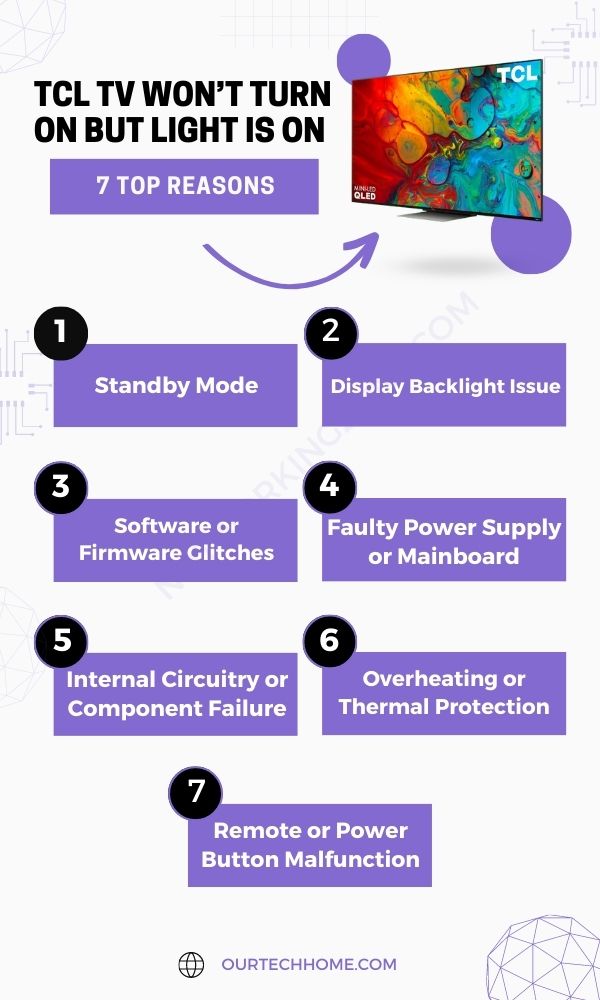
How Do I Fix My TCL TV Not Turning On? 6 Simple Solutions
If your TCL TV is not turning on, there are several troubleshooting steps you can take to try and resolve the issue. Here is a detailed guide on how to fix your TCL TV not turning on:
1. Check the Power Source:
Checking the power source is an essential troubleshooting step when your TCL TV is not turning on. Here’s how it can help resolve the issue:
- Verify Power Connection: By checking the power source, you ensure that the TV is properly connected to a functioning power outlet. Sometimes, the power cord may become loose or disconnected, preventing the TV from receiving power. By ensuring a secure and snug connection between the power cord and the TV, you eliminate any potential power supply issues.
- Identify Faulty Power Outlet: Checking the power source also helps identify whether the power outlet is the problem. Sometimes, the power outlet may be faulty or not provide adequate power. You can determine if the outlet is functional by testing the outlet with another electronic device, such as a lamp or phone charger. If the alternate device doesn’t work either, it indicates that the power outlet needs to be inspected, repaired, or replaced.
- Address Power Strip or Surge Protector Issues: If you are using a power strip or surge protector, it’s important to check if it’s receiving power and functioning properly. Sometimes, these devices can malfunction or get overloaded, interrupting the power flow to the TV. Ensure that the power strip or surge protector is switched on, and any reset buttons or circuit breakers are not tripped. If needed, try connecting the TV directly to a power outlet to bypass the power strip or surge protector.
This step helps ensure that the TV is receiving the necessary electrical current to power on. If the power source is confirmed to be functioning correctly, you can proceed with other troubleshooting steps to identify and address the specific cause of the TCL TV not turning on.
2. Check the LED Status:
To troubleshoot a TCL TV that is not turning on, checking the status light can be a helpful step in identifying the issue. Here’s a brief explanation:
- LED Status Light:
- When the TV is off or in standby mode, the LED at the base of the TV should be solid white.
- When the TV is turned on, the LED should either be off or blink.
- Testing Remote Connection:
- Point the TCL remote towards the TV and press any button.
- Every time you press a button on the remote, the LED should blink as a confirmation of the remote signal being received.
- If the LED blinks while pressing a button on the remote, proceed to the next step.
- If the LED does not blink, it indicates that the TV may not be powered on or is not responding to the remote.
- Power Connection:
- Check if there is any indication of power on the TV.
- Ensure that the power cord is firmly plugged into the back of the TV.
- Connect the other end of the power cord to a known good outlet (one that is functioning properly).
- Bypass any power strips or surge protectors for troubleshooting purposes.
By following these steps, you can identify potential issues related to power supply, remote connectivity, or TV responsiveness.
3. Power Cycle the TV:
Power cycling the TCL TV is a simple troubleshooting step that can help resolve minor issues and potentially fix the problem of the TV not turning on. Power cycling involves completely turning off the TV, disconnecting it from the power source, and then reconnecting and turning it back on. Here’s an explanation of how power cycling can be effective:
- Resets the Internal System: Power cycling the TV allows the internal system to reset and clear any temporary glitches or errors that may be causing the TV to malfunction. It essentially gives the TV a fresh start by turning off all processes and restoring them when powered back on. This can help resolve software-related issues that might be preventing the TV from turning on.
- Restores Power Flow: Power cycling also helps restore the power flow to the TV. Sometimes, the TV may encounter power surges or fluctuations that can disrupt its normal operation. By unplugging the TV and plugging it back in after a brief period, the power flow is interrupted and then reestablished, which can help resolve any power-related issues.
Here’s how to power cycle your TCL TV:
- Turn off the TV: Use the power button on the TV itself or the remote control to turn off the TV. Ensure that the TV is completely powered down and not in standby mode.
- Unplug the TV: Locate the power cord connected to the back of the TV and follow it to the power outlet. Carefully unplug the power cord from the outlet. If your TV is connected to a power strip or surge protector, unplug it from there as well.
- Wait for 1-2 minutes: After unplugging the TV, wait for about 1-2 minutes. This allows sufficient time for any residual power to dissipate and ensures a complete reset of the internal system.
- Plug in the TV: After the waiting period, plug the power cord back into the power outlet. Ensure a secure connection between the TV and the power source. If you’re using a power strip or surge protector, make sure it is also properly plugged in and functioning.
- Turn on the TV: Use the power button on the TV or the remote control to turn on the TV. Give it a few moments to initialize and boot up. Hopefully, the TV will power on successfully, resolving any temporary issues that were preventing it from turning on.
Suppose power cycling the TV does not resolve the issue and the TV still doesn’t turn on. In that case, it may indicate a more significant problem that requires further troubleshooting or professional assistance.
4. Check the Remote Control:
Checking the remote control can help fix a TCL TV not turning on by ensuring that the remote control itself is functioning properly and transmitting the appropriate signals to the TV. Here’s how it can be beneficial:
- Battery Check: By examining the remote control, you can verify if the batteries are still functional. Dead or weak batteries can result in a lack of response from the TV when attempting to turn it on. Replacing the batteries with new ones can restore the remote control’s ability to send commands to the TV.
- Correct Battery Insertion: Sometimes, the batteries may have been inserted incorrectly, leading to a loss of connection. By inspecting the battery compartment and ensuring the batteries are correctly placed, you can establish a proper electrical connection and enable the remote control to communicate with the TV effectively.
- Signal Transmission: When pressing the power button on the remote control, an infrared signal is emitted to instruct the TV to turn on. By pointing the remote control directly at the TV’s infrared receiver, typically located on the front panel or near the power button, you can confirm that the signal is being transmitted accurately. Clear any obstructions between the remote control and the TV to ensure uninterrupted signal transmission.
- Power Button Test: In addition to using the remote control, you can also check the functionality of the TV’s physical power button. Press the power button directly on the TV itself to determine if it produces any response. If the TV turns on when using the physical button, it indicates that the remote control may be the issue, and further troubleshooting or replacement might be necessary.
- Remote Control Pairing: Some TCL TVs require pairing or synchronization between the remote control and the TV. Refer to the user manual or TCL’s instructions to determine if your TV model requires this step. Following the pairing process, the remote control and TV establish a proper connection, allowing for successful power-on commands.
If the remote control is found to be defective or unresponsive despite troubleshooting efforts, you may need to acquire a replacement remote control from TCL or a certified retailer to regain control over the TV’s power functions.
5. Perform a Factory Reset:
Performing a factory reset on your TCL TV can help fix the issue of it not turning on by addressing potential software-related problems. When you perform a factory reset, you essentially restore the TV to its original factory settings.
This process erases all personalized settings, preferences, and installed apps, returning the TV to a clean state. A factory reset can resolve software glitches, conflicts, or misconfigurations that might be causing the TV not to turn on.
To perform a factory reset on your TCL TV, follow these steps:
- Turn off the TV: Ensure that the TV is powered off before proceeding with the factory reset.
- Access the Settings Menu: Using the TV remote control, press the “Menu” button to access the TV’s settings menu. The exact location of the menu button may vary depending on your TCL TV model.
- Navigate to System or Settings: Within the settings menu, navigate to the “System” or “Settings” option. This section contains the TV’s system-related settings.
- Select Reset or Factory Reset: Look for the “Reset” or “Factory Reset” option within the System or Settings menu. The exact wording may differ depending on your TV model. Select this option to initiate the factory reset process.
- Confirm the Reset: A confirmation prompt will appear on the screen, informing you that performing a factory reset will erase all data and restore the TV to its original settings. Read the prompt carefully and select “Yes” or “Confirm” to proceed with the reset.
- Wait for the Reset: The TV will now begin the factory reset process, which may take a few minutes. Avoid turning off the TV or unplugging it during this time.
- Set up the TV: Once the factory reset is complete, the TV will reboot and display the initial setup screen. Follow the on-screen instructions to set up the TV as if it were brand new. This includes selecting the language, time zone, network settings, and other initial setup preferences.
After completing the factory reset, attempt to turn on the TV again to see if the issue has been resolved. If the TV still doesn’t turn on, it may indicate a hardware problem, and it’s recommended to contact TCL customer support or seek assistance from a qualified technician.
Remember to note down any important settings or preferences before performing a factory reset, as they will be erased and need to be reconfigured after the reset is complete.
6. Seek Professional Assistance:
If the above steps do not resolve the issue, it may indicate a more significant problem that requires professional attention. Contact TCL customer support or consult a qualified technician who can diagnose and repair any hardware or internal component faults.
Remember, these steps are general guidelines, and the specific troubleshooting process may vary depending on the TCL TV model and individual circumstances. It is always recommended to refer to the user manual or contact TCL support for model-specific instructions or further assistance.
TCL TV Turning On But No Display: 7 Issues
If your TCL TV is turning on but there is no display, it can be a frustrating issue. Let’s explore the possible reasons behind this problem in detail:
- Input Source or Channel Selection: One common reason for a TCL TV to have no display is an incorrect input source or channel selection. Ensure that you have selected the correct input source on the TV (e.g., HDMI, AV, or cable) that matches the device you are trying to display. Additionally, check that you are tuned to the appropriate channel or input setting if you are using an antenna or cable connection.
- Display Settings: It is possible that the display settings on your TCL TV are misconfigured, leading to no visible picture. Adjusting the display settings such as brightness, contrast, or picture mode might help resolve the issue. Access the TV’s settings menu and review the display settings to ensure they are properly configured.
- Faulty HDMI or AV Cable: If you are using HDMI or AV cables to connect external devices to your TCL TV, a faulty cable can cause a no-display issue. Ensure that the cables are securely connected on both ends, without any visible damage or loose connections. Try using a different HDMI or AV cable to rule out a cable-related problem.
- Display Output Settings on External Devices: If you are connecting external devices such as a gaming console or DVD player to your TCL TV, check the display output settings on those devices. Some devices may default to a resolution or display mode that is not supported by your TV. Adjusting the output settings on the external device to match the TV’s supported resolution and display mode might resolve the no-display problem.
- Faulty Display Port or HDMI Port: A faulty display port or HDMI port on the TV can also result in no display. Inspect the ports for any visible damage, bent pins, or debris that may be obstructing the connection. If a port is damaged, it may require professional repair or replacement.
- Firmware or Software Issues: Firmware or software glitches can also cause a no-display problem. These glitches can occur due to outdated firmware, incompatible software updates, or errors during the boot-up process. Performing a power cycle, resetting the TV to factory settings, or updating the TV’s firmware might help resolve software-related issues.
- Faulty Display Panel: In some cases, a faulty display panel can be the root cause of the no-display problem. This could be due to a defect or damage to the panel itself. If other troubleshooting steps fail to resolve the issue, contacting TCL customer support or seeking professional assistance may be necessary to diagnose and repair or replace the display panel.
It is important to note that these are general possibilities, and the specific cause may vary depending on the model and individual circumstances. If the issue persists, contacting TCL customer support or seeking professional assistance from a qualified technician is recommended to diagnose and resolve the problem effectively.
TCL TV Won’t Turn On but Light Is On: 7 Reasons
If you find yourself in a situation where your TCL TV won’t turn on, but the light on the TV is on, it can be a perplexing issue. Let’s explore the possible reasons behind this problem in detail:
- Standby Mode: TCL TVs often have a standby mode where the power light remains illuminated even when the TV is not fully powered on. In this mode, the TV is in a low-power state, ready to receive signals from the remote control to turn on. If the TV is in standby mode, pressing the power button on the remote control should activate the TV and bring it out of standby.
- Display Backlight Issue: While the power light indicates that the TV is receiving power, a lack of picture or sound could be attributed to a faulty display backlight. The backlight is responsible for illuminating the pixels on the screen, allowing you to see the image. If the backlight is not functioning correctly, the TV may appear to be on, but there will be no visible picture. This issue may require professional assistance to diagnose and repair the backlight component.
- Software or Firmware Glitches: Software or firmware glitches can also result in the TV appearing to have power (light on) but failing to fully turn on. These glitches can occur due to various factors, including outdated firmware, incompatible software updates, or errors during the boot-up process. Performing a power cycle or updating the TV’s firmware might help resolve these glitches.
- Faulty Power Supply or Mainboard: A faulty power supply or mainboard can cause the TV’s power light to remain on without the TV fully turning on. The power supply provides the necessary electrical current to various components of the TV, while the mainboard controls the TV’s operations. If either of these components is malfunctioning, it can prevent the TV from powering on properly. Repairing or replacing the faulty component may be required to resolve this issue.
- Internal Circuitry or Component Failure: Internal circuitry or component failure can also contribute to the TV not fully turning on despite the power light being on. Faulty capacitors, resistors, or other electronic components can disrupt the normal functioning of the TV. Identifying and repairing the specific component or circuitry causing the issue may necessitate professional expertise.
- Overheating or Thermal Protection: TCL TVs incorporate thermal protection mechanisms to prevent damage due to overheating. If the TV detects that the internal temperature has exceeded a safe threshold, it may enter a protection mode where it refuses to turn on fully. In such cases, allowing the TV to cool down in a well-ventilated area and ensuring proper airflow around the TV can help resolve the issue.
- Remote Control or Power Button Malfunction: Another possibility is that the remote control or power button itself is malfunctioning. Even if the power light is on, if the remote control or power button fails to send the appropriate signals to the TV, it may not respond by fully turning on. Checking the batteries in the remote control, ensuring proper alignment, or inspecting the power button for any physical damage or stuck position might help address this issue.
It is worth noting that these are general possibilities, and the specific cause may vary depending on the model and individual circumstances. If the issue persists, contacting TCL customer support or seeking professional assistance from a qualified technician is recommended to diagnose and resolve the problem effectively.
Is There a Reset Button on a TCL TV?
Yes, there is a reset button on a TCL TV. To locate and use the reset button, follow these steps:
- Locate the TV Connector Panel: Look for the panel on the back or side of the TCL TV where the various ports and connectors are located.
- Get a Suitable Tool: Find a straightened paper clip or a ball-point pen that can fit into the small recessed hole labeled “RESET” on the TV connector panel.
- Press and Hold the RESET Button: Gently insert the paper clip or pen into the RESET hole and press and hold the RESET button firmly. Make sure to apply steady pressure.
- Maintain the Hold: Continue to hold the RESET button for approximately 12 seconds. You may need to use a timer or count in your head to ensure the duration.
- Observe the Status Indicator: After holding the RESET button for the specified time, you should notice the status indicator on the TV coming on dimly. This indicates that the reset cycle is in progress.
- Release the RESET Button: Once you observe the dim status indicator, release the RESET button and remove the paper clip or pen.
It’s important to note that the specific location of the reset button may vary depending on the TCL TV model. Refer to the user manual or TCL’s support documentation for precise instructions related to your TV model.
What Are Common Problems With TCL TVs? 8 Issues
TCL TVs may encounter various common problems that users may experience. Here are some of the common issues with TCL TVs:
- No Internet Connection: One prevalent problem is the inability to establish an internet connection. This can prevent accessing smart TV features, streaming services, or software updates. Troubleshooting the network settings, and router, or contacting your internet service provider can help resolve this issue.
- No Video or Picture on the Screen: When a TCL TV displays no video or picture, it can be frustrating. This issue could be caused by loose cable connections, incorrect input settings, or a faulty display panel. Checking the connections, adjusting input sources, or seeking professional assistance may be necessary to fix the problem.
- Not Turning On: If the TCL TV does not turn on at all, it could be due to power supply issues, remote control problems, or internal component failures. Verifying the power source, trying alternative power buttons, or consulting a technician can help diagnose and address this issue.
- TV Light Blinking: A blinking TV light usually indicates an error or malfunction. This could be related to software glitches, power supply irregularities, or faulty components. Performing a power cycle, updating firmware, or seeking professional assistance can help resolve this problem.
- TV Apps Crashing: TCL TVs with smart features may experience app crashes, causing apps to freeze, become unresponsive, or close unexpectedly. Clearing the app cache, updating the TV’s software, or reinstalling problematic apps can often resolve this issue.
- No Audio: When there is no audio output from the TCL TV, it may be due to incorrect audio settings, faulty cables, or internal audio component issues. Checking audio settings, ensuring proper cable connections, or seeking technical support can help troubleshoot and fix this problem.
- Delayed or Muffled Sounds: TCL TVs may encounter issues where audio output is delayed or sounds muffled. This can be caused by audio settings, audio processing delays, or speaker-related problems. Adjusting audio settings, checking for firmware updates, or seeking technical assistance can help address this issue.
- TV Restarting: Some TCL TVs may experience unexpected restarts, which can be disruptive and inconvenient. This could be due to software glitches, overheating, or internal hardware problems. Updating firmware, ensuring proper ventilation, or consulting technical support may be necessary to resolve this issue.
These are general problems encountered by TCL TVs, and the specific causes and solutions may vary based on the model and individual circumstances. If you encounter persistent issues, contacting TCL customer support or seeking professional assistance is recommended for accurate diagnosis and resolution.
Conclusion
A TCL TV not turning on can be a frustrating issue to encounter. However, by exploring the possible reasons behind this problem, such as power supply issues, remote control problems, or internal component failures, you can begin to troubleshoot and find a solution. The suggested steps, such as checking power connections, testing the remote control, power cycling the TV, or performing a factory reset, can help address common issues and potentially resolve the problem.
If the problem persists, seeking professional assistance or contacting TCL customer support is recommended. Remember, with patience and the right troubleshooting approach, you can overcome the challenge of a TCL TV that won’t turn on and get back to enjoying your favorite shows and movies.